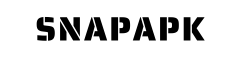Minecraft Pocket Edition (Minecraft PE) is a popular game that allows players to build and explore virtual worlds. One of the most engaging aspects of the game is the ability to personalize your experience, and creating custom skins is a fantastic way to express your creativity and stand out from the crowd. This comprehensive guide will walk you through how to create custom skins in Minecraft PE in popular and easy ways.
 How to directly create custom skins[/caption]
How to directly create custom skins[/caption]
 Custom Skins in Minecraft PE Using Support Apps[/caption]
Custom Skins in Minecraft PE Using Support Apps[/caption]
 Experiment with Shading Techniques
Shading is crucial in creating a realistic and visually appealing skin. Experiment with different techniques, such as cross-hatching or blending, to see what works best for your design. Though it could require some practice, the outcome will be worthwhile.
Use Layers
Don't be afraid to utilize all three layers of the skin template. You can add different elements like hair, accessories, or clothing on each layer to create a more detailed and polished look.
Test Your Skin
Before finalizing your skin, make sure to test it out in Minecraft PE. Sometimes, what looks good on the template may not look as good when applied to the character. Make any necessary adjustments and test again until you're satisfied with the result.
Experiment with Shading Techniques
Shading is crucial in creating a realistic and visually appealing skin. Experiment with different techniques, such as cross-hatching or blending, to see what works best for your design. Though it could require some practice, the outcome will be worthwhile.
Use Layers
Don't be afraid to utilize all three layers of the skin template. You can add different elements like hair, accessories, or clothing on each layer to create a more detailed and polished look.
Test Your Skin
Before finalizing your skin, make sure to test it out in Minecraft PE. Sometimes, what looks good on the template may not look as good when applied to the character. Make any necessary adjustments and test again until you're satisfied with the result.
How to Create Custom Skins in Minecraft PE Directly
Here’s a detailed guide on how to create custom skins in Minecraft PE directly: Step 1: Open the Minecraft PE App- Open the mobile version of the Minecraft PE app on your phone.
- Log in to your account if needed.
- From the main screen, select the "Profile" icon at the bottom right corner.
- Choose the "Skins" section.
- Here, you will see available skins and options to create new ones.
- Tap "Create New" to start making your custom skin.
- Use the skin editor tools to change colors, clothes, and other details.
- You can choose from available templates or create unique details.
- Once you’re done editing, tap "Save" to save your new skin.
- Select this skin and tap "Apply" to start using it in the game.
 How to directly create custom skins[/caption]
How to directly create custom skins[/caption]
How to Create Custom Skins in Minecraft PE Using Support Apps
For more options and flexibility in creating custom skins, you can use support apps. Here’s a detailed guide for both Android and iOS devices.On Android Devices
Step 1: Download and Install a Support App- Go to Google Play Store and search for "Skin Editor for Minecraft".
- Download and install this app on your Android device.
- Launch the "Skin Editor for Minecraft" app.
- Choose "Create New" to start designing your skin.
- The app provides various tools like brushes, fill colors, and pre-made templates.
- Use these tools to create your unique skin.
- When finished, tap "Save" to save your skin.
- Choose the "Export" option to save the skin file in PNG format.
- Open Minecraft PE and go to the skin settings.
- Select "Import Skin" and find the saved PNG file to apply it.
 Custom Skins in Minecraft PE Using Support Apps[/caption]
Custom Skins in Minecraft PE Using Support Apps[/caption]
On iOS Devices
Step 1: Download and Install a Support App- Open the App Store and search for “Skins for Minecraft PE”.
- Download and install an app that you like, for example “Skinseed for Minecraft", on your iOS device.
- Launch the "Skinseed for Minecraft" app.
- Choose "Create New" to start designing your skin.
- The app offers powerful and easy-to-use editing tools.
- Use these tools to create your unique skin.
- When finished, tap "Save" to save your skin.
- Choose the "Export" option to save the skin file in PNG format.
- Open Minecraft PE and go to the skin settings.
- Select "Import Skin" and find the saved PNG file to apply it.
Tips for Creating Custom Skins in Minecraft PE
Keep it Simple When designing your skin, it's tempting to add as many details and colors as possible. However, keep in mind that the skin is only 64x32 pixels, and too many small details can make it look cluttered and messy. Stick to one or two primary colors and use shading techniques to add depth and dimension. Use References If you're struggling to come up with a design, don't be afraid to use references. Look up images or characters from your favorite movies, TV shows, or games for inspiration. You can also browse existing skins in Minecraft PE's skin library for ideas. Experiment with Shading Techniques
Shading is crucial in creating a realistic and visually appealing skin. Experiment with different techniques, such as cross-hatching or blending, to see what works best for your design. Though it could require some practice, the outcome will be worthwhile.
Use Layers
Don't be afraid to utilize all three layers of the skin template. You can add different elements like hair, accessories, or clothing on each layer to create a more detailed and polished look.
Test Your Skin
Before finalizing your skin, make sure to test it out in Minecraft PE. Sometimes, what looks good on the template may not look as good when applied to the character. Make any necessary adjustments and test again until you're satisfied with the result.
Experiment with Shading Techniques
Shading is crucial in creating a realistic and visually appealing skin. Experiment with different techniques, such as cross-hatching or blending, to see what works best for your design. Though it could require some practice, the outcome will be worthwhile.
Use Layers
Don't be afraid to utilize all three layers of the skin template. You can add different elements like hair, accessories, or clothing on each layer to create a more detailed and polished look.
Test Your Skin
Before finalizing your skin, make sure to test it out in Minecraft PE. Sometimes, what looks good on the template may not look as good when applied to the character. Make any necessary adjustments and test again until you're satisfied with the result.